NB1. The following instructions are for PC users.
NB2. To save an image of a Treasury you need a graphic software (i.e. photoshop or gimp) or - as an alternative - a Firefox add-on.
Saving the image of a treasury can be useful to keep it for the future (it will be available even once the treasury has expired) and also to insert it in one's website or blog.
Come salvare l'immagine di una Treasury e inviarla su Facebook e Twitter
NB1. Le seguenti istruzioni sono per PC
NB2. Per salvare l'immagine di una Treasury avrete bisogno di un programma di grafica (es. photoshop o gimp) o in alternativa di un add-on per il browser firefox.
Salvare l'immagine di una treasury può essere utile per conservarla per i posteri (sarà disponibile anche dopo che la treasury sarà scaduta) nonché inserirla nel proprio sito o blog.
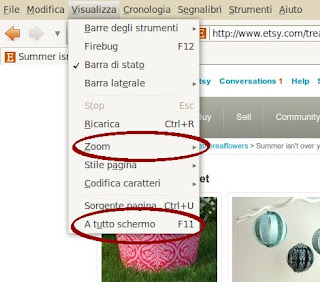
I – Saving the image of the Treasury
Method 1 – with a graphic software:
Step 1 ~ Go to the treasury page: according with your monitor resolution you might see just a portion of the page instead the whole page, so that the treasury is not entirely visible.
Step 2 ~ Hence click on the F11 key to open the browser window in widescreen mode (or from the menu: View > widescreen) (Img 1). If this is not enough and part of your treasury is still missing below the window then you can modify the zoom view and decrease it by pushing the CTRL key and
[option 1] – key (minus key)
[option 2] rolling the mouse wheel toward yourself
[opzione 3] from the browser menu: menu del browser: View > Zoom > Decrease Zoom. [1]
(Img 2)
Step 3 ~ Now we can copy the page: click on the STAMP key of your keyboard, open your favorite graphic software (i.e. Gimp), open a new document and paste the image onto it [CTRL+V or from the menu: Modify > Paste. [2]
Step 4 ~ If necessary cut off any empty space from the image the and save it in your hard disk.
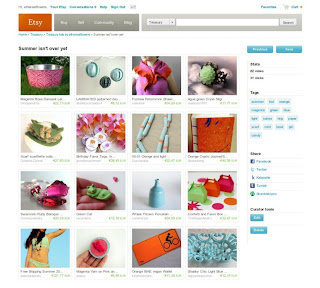
I - Salvare l'immagine della Treasury
Metodo 1 ~ con un programma di grafica:
Step 1~ Andare nella pagina della treasury; a seconda della risoluzione del vostro schermo la porzione di pagina visualizzata può essere più o meno ampia, ciò significa che parte della treasury potrebbe non essere visibile.
Step 2 ~ Cliccare sul tasto F11 della vostra tastiera per aprire la pagina del browser a tutto schermo (oppure dal menu: Visualizza > a tutto schermo) (Fig. 1). Se ancora una parte di treasury rimane nascosta modificare lo zoom e diminuirlo premuto il tasto CTRL e
[opzione 1] tasto – (meno)
[opzione 2] ruotare la rotella del mouse verso di voi
[opzione 3] dal menu del browser: Visualizza > Zoom > Riduci Zoom. [1] (Fig. 2)
Step 3 ~ Ora possiamo copiare la pagina: cliccare sul pulsante STAMP sulla nostra tastiera, aprire un programma di grafica (es. Gimp), creare un nuovo documento e incollare [CTRL+V o dal menu del programma: Modifica > incolla. [2]
Step 4 ~ Se necessario, ritagliare l'immagine togliendo gli spazi bianchi in eccesso e salvare sul proprio hard disk.
A cura di Ethereal Flowers
Save the treasury! - Part 2




Grazie Ethereal! :D
RispondiEliminapregooo fatemi sapere se è tutto chiaro! :)
RispondiEliminagrazie mille!!!!!! mi mancava proprio come aprirla a schermo intero:-)
RispondiEliminagrazie mille ora ci provo!!!!
RispondiEliminafunziona!!!!! evvai!!! mi sono sempre chiesta come si potesse fare...GRAZIEEEEEEEEEEEEEE!!!!
RispondiEliminaIo lo sapevo ... ma comunque ho apprezzato molto la buona volontà di ethereal di aver fornito le preziose istruzioni a tutte! :-)
RispondiEliminaW il team!
Bravissime ad aver fatto questo tutorial perchè sarà utile per tutte le nuove del team!
RispondiEliminacon Chrome non ho l'opzione"visualizza" :(
RispondiElimina